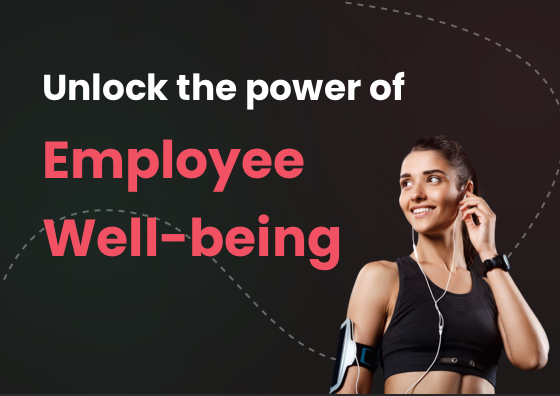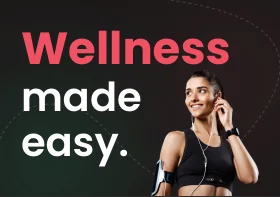How to Sync Vantage Fit with Your Android Devices and Wearables: Step-by-step Guide
Welcome aboard. Here is a step-by-step guide on how to sync the corporate wellness app- Vantage Fit with Android devices for a more comprehensive wellness experience. The employee wellness app -Vantage Fit, tracks your steps, fitness, nutrition intake, workout process, mindfulness sessions, and other health indicators.
Vantage Fit aims to raise awareness about overall health & wellness and caters with evidence-based tools to promote healthier lifestyles and habits. It has a built-in framework for wellness challenges. The idea is to bring well-being as a whole to corporates and communities with an easy and seamless integration process.
The Vantage Fit app integrates with a wide array of wearable devices. You can easily connect the app with Apple Watch, Google Wear OS, Garmin, Fitbit, Samsung, and many more.
Syncing Vantage Fit with Garmin and Fitbit is easy. You only need to choose 'Fitbit' or 'Garmin' from the option when you tap on “Connect your device to Vantage Fit” after selecting ‘Change Device’ in ‘Settings.’ The Vantage Fit app seamlessly connects to Garmin and Fitbit devices to sync data, and activities are reflected automatically.
Now, Let's walk through the synchronization process for Wear OS, non-Wear OS devices, and the integration with Google Fit. Step 1 would be downloading the Vantage Fit app from Play Store and installing it on your Android devices. With Vantage Fit installed on your smartphone, you can participate in various wellness challenges and utilize highly customized features.
Integrating Vantage Fit with Google Fit
Step 1. Download and install Google Fit from the Google Play Store if you haven't already. Remember the e-mail id you would use for the Google Fit account.
Step 2. Log into the Vantage Fit app on your Android device using your corporate/official e-mail id and navigate to the App settings.
Step 3. Click on Change Device, tap the "Connect with Google Fit" option, and follow the on-screen instructions.
-
If you are using the corporate mail id in Google Fit, connect Vantage Fit to Google Fit using the same corporate email id.
-
If you are using your personal email id or any other e-mail id in Google Fit, then connect Vantage Fit to Google Fit using that e-mail id instead of your corporate e-mail id.
Step 4. Your Vantage Fit data will now be seamlessly integrated with Google Fit, allowing you to leverage the features of both apps.
Here is a video on how to connect Google Fit to Vantage Fit -
Syncing Vantage Fit with Wear OS bands
Images below show a step-by-step integration process for Wear OS bands -

Step 1. Install Google Fit on the smartwatch. If already installed, update it to the latest version from the play store.
Step 2. On your Smartwatch, Open Google Fit, scroll down to Settings, Tap on Open Settings, then go to Fit Account and select the account/e-mail id you want to set up with Vantage Fit. Now, Open Google Fit and wait for the steps to sync.
Step 3. Open the Vantage Fit app, and go to Settings > Tap on Change Device > Tap Connect your Device to Vantage Fit. Now, type your Band Name and continue. Select the same account/E-mail ID that is on Google Fit & it's done.
Shown below is a video tutorial on how to sync Wear OS smartwatches with Vantage Fit app -
Syncing Vantage Fit with Non-Wear OS Devices
Step 1. Download and Install the band app provided for the band from the Play Store; if it is already installed, make sure it is Updated.
Step 2. Look for the Settings menu on the band app to connect other apps and devices. Depending on the app, this might be called "Link other services", "Apps & devices", "Manage connections", "My devices", "Connect devices", or something else.
Step 3. Select the Google Fit option and connect to Google Fit with the account you want to set up Vantage Fit with.
Step 4. Now, on the Vantage Fit app, Go to Settings >Tap Change Device >Tap Connect your Device to Vantage Fit. Type your Band Name and continue. Select the same account/e-mail id that is on Google Fit & it's done.
Shown below is an example of how Vantage Fit integrates and syncs with MI

Step 1 - Pair your Mi Band with your Mi Fit or Zepp Life app.
Step 2 - Go to the ‘Profile Sections’ in the app and select the ‘Add Accounts’ option.
Step 3 - Select ‘Google Fit’ in the option and tap on the ‘account/ e-mail id’ you want to use for Vantage Fit.
Step 4 - Go to Google Fit and select the ‘account/e-mail Id’ for Vantage Fit.
Step 5 - Now, On the Vantage Fit app, select the ‘Profile Section’ and tap the ‘Settings’ option.
Step 6 - Go to the ‘Change Device’ option and select the “Connect your device to Vantage Fit option”
Step 7 - Now type your device's name or band name in the find your wearable device box below.
Step 8 - If it is displayed, select the ‘Continue’ option, and you have successfully paired your Mi Band with Vantage Fit
Here is another example of how Vantage Fit integrates and syncs with Noise

Step 1 - Pair your Noise Fit with your Noise App.
Step 2 - On the Noise App, Go to ‘My device’ and select the ‘Google Fit’ option.
Step 3 - Now select the Google Fit option and choose the ‘account/ e-mail id’ you want to use for Vantage Fit.
Step 4 - Go to Google Fit and select the ‘account/e-mail Id’ for Vantage Fit.
Step 5 - Now, On the Vantage Fit app, select the ‘Profile Section’ and tap the ‘Settings’ option.
Step 6 - Go to the ‘Change Device’ option and select the “Connect your device to Vantage Fit option”
Step 7 - Now type your device's name or band name in the find your wearable device box below.
Step 8 - If it is displayed, select the ‘Continue’ option, and you have successfully paired your NoiseFit Band with Vantage Fit
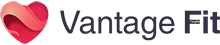
Vantage Fit - A complete AI-Powered Solution for seamless implementation of your Corporate Wellness Program to nurture a healthy and engaged workforce